
Resolution through Technology
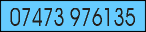
Resotek - Hints
Common mistakes/problems with Excel and Word:
- Use tab stops and indents in Word.
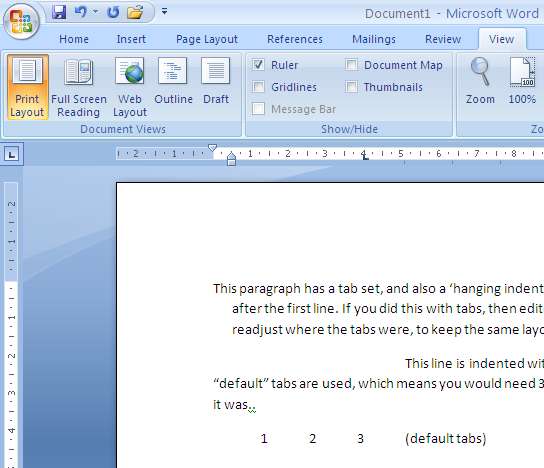 Trying to layout paragraphs with spaces or multiple tabs may look right, but it makes a big difference if you have to edit the text!
Add new tabstops by showing the ruler, and then clicking at the required position. If you drag a tabstop, a vertical line appears so you can align it where you want. Remove it by dragging it off the ruler. At the left there's a button to select the tab type; Left/Right/Centre or decimal point alignment (useful for columns of numbers). The indents can be set with the small triangles at the left of the ruler.
Trying to layout paragraphs with spaces or multiple tabs may look right, but it makes a big difference if you have to edit the text!
Add new tabstops by showing the ruler, and then clicking at the required position. If you drag a tabstop, a vertical line appears so you can align it where you want. Remove it by dragging it off the ruler. At the left there's a button to select the tab type; Left/Right/Centre or decimal point alignment (useful for columns of numbers). The indents can be set with the small triangles at the left of the ruler.
- If you want text to word-wrap in an Excel Cell, set it from the 'Format Cell' dialogue box (keyboard shortcut Ctrl-1), on the 'Alignment' tab. Use Alt-Enter to start a new line.
- If you want to insert today's date (or the time now) into an Excel Cell, use Ctrl-; or Ctrl-:
If you want a value that re-calculates as 'today', put "=Today()". Format it to display the date in various formats; there are several built-in formats, or you can specify your own.
You can also insert a 'date field' in a Word document; Select 'Date & Time' off the Insert menu, select the format required, and tick the 'Update automatically' if you want it to calculate the date in the future (otherwise it stays as the date you inserted it).
- If you're used to Microsoft Office - before the "Ribbon" appeared - many of the keyboard shortcuts still work; it saves having to search the various tabs for what you want. You can also add common actions to the shortcut bar, and minimise the Ribbon bar if it's taking up too much screen space (especially useful on netbooks!).
Last modified on ... 16th January 2014
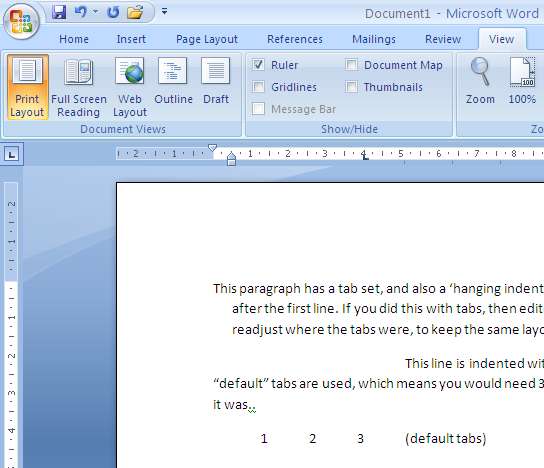 Trying to layout paragraphs with spaces or multiple tabs may look right, but it makes a big difference if you have to edit the text!
Add new tabstops by showing the ruler, and then clicking at the required position. If you drag a tabstop, a vertical line appears so you can align it where you want. Remove it by dragging it off the ruler. At the left there's a button to select the tab type; Left/Right/Centre or decimal point alignment (useful for columns of numbers). The indents can be set with the small triangles at the left of the ruler.
Trying to layout paragraphs with spaces or multiple tabs may look right, but it makes a big difference if you have to edit the text!
Add new tabstops by showing the ruler, and then clicking at the required position. If you drag a tabstop, a vertical line appears so you can align it where you want. Remove it by dragging it off the ruler. At the left there's a button to select the tab type; Left/Right/Centre or decimal point alignment (useful for columns of numbers). The indents can be set with the small triangles at the left of the ruler.